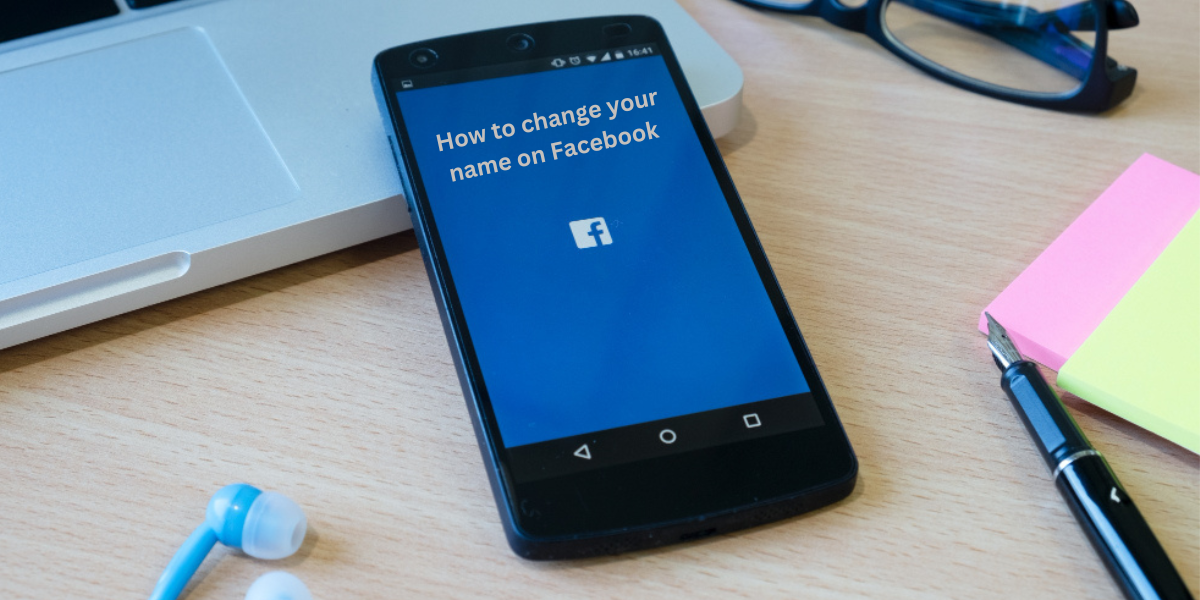How to change your name on Facebook: On desktop
To change your name on Facebook, it is important to follow the correct steps for a smooth process. Whether you recently got married, divorced, or just want to go by a different name online, Facebook allows you to change your name on your profile. Here’s a guide on how to change your name on Facebook on desktop:
- To access different options on Facebook, click on the arrow located in the top right corner of the page to reveal a drop-down menu.
- Select “Settings” from the drop-down menu. This will take you to the settings page where you can customize your account.
- In the left sidebar, click on “General.” This will bring up a list of general account settings that you can adjust.
- Look for the “Name” section and click on it. This will allow you to change your name to something new.
- Please ensure that your new name meets Facebook’s name policy requirements by entering it in the designated fields.
- Once you’ve entered your new name, click on “Review Change.” This will prompt Facebook to review and approve your name change.
- You may be asked to enter your password to confirm the name change. This is an added security measure to ensure that only you can make changes to your account.
- Once you’ve completed these steps, your name will be updated on Facebook. Keep in mind that it may take some time for the changes to appear across all devices and platforms.
That’s it! By following these simple steps, you can easily change your name on Facebook using a desktop computer. Whether you’re getting married, rebranding yourself, or simply want to go by a different name online, Facebook makes it easy to update your profile information.
What to do if your name change request is rejected
Have you ever tried to change your name on Facebook, only to have your request rejected? It can be frustrating when you want to update your profile with a new name, whether it’s due to marriage, a legal name change, or simply wanting to use a nickname. Here are some tips on what to do if your name change request is rejected, how to choose a new name that fits within Facebook’s guidelines, and considerations to keep in mind for privacy when changing your name on the social media platform.
If your name change request on Facebook is rejected, it’s important to follow Facebook’s guidelines for choosing a name that is considered acceptable. Avoid using symbols, numbers, unusual capitalization, titles, or offensive words in your name. Make sure your name reflects your true identity and is one that you commonly use in daily life. If your request is still rejected, you can reach out to Facebook’s support team for assistance or clarification on why your name change was not approved.
Tips for choosing a new name on Facebook
When choosing a new name on Facebook, consider using your full legal name or a variation that is commonly known to your friends and family. If you go by a nickname or use a different name professionally, make sure it aligns with your identity and is easily recognizable to those who know you. Avoid using fake names or aliases, as this goes against Facebook’s community standards and can lead to your account being flagged or suspended.
– Use your real name or a name that you commonly go by in real life.
– Avoid using nicknames, initials, titles, or symbols in your name.
– Be mindful of privacy concerns when choosing a new name, as your name is how people can find you on Facebook.
Privacy considerations when changing your name on Facebook
Before changing your name on Facebook, consider how it may impact your privacy and security on the platform. If you are a public figure or have a large following, changing your name could confuse your audience and affect your online branding. Be mindful of who can see your name change, and adjust your privacy settings accordingly to control who can view your profile information. Additionally, be cautious of sharing personal information, such as your full legal name, with strangers or in public groups to protect your privacy online.
Step-by-step guide to changing your name on Facebook on mobile
If you recently changed your name or got married and want to update your name on Facebook, you can easily do so on your mobile device. Here’s a step-by-step guide on how to change your name on Facebook using your smartphone:
- To access Facebook, open the app on your mobile device and log in to your account.
- To access the menu, simply tap on the three horizontal lines located in the bottom right corner of the screen.
- Scroll down and tap on “Settings & Privacy” and then select “Settings.”
- Scroll down to the “Account Settings” section and tap on “Personal Information.”
- Tap on “Name” to edit your name.
- Enter your new name in the spaces provided. You can also add an alternate name, such as a maiden name or nickname.
- Tap on “Review Change” to review your new name before saving it.
- If you’re satisfied with the changes, enter your password to confirm the name change.
- Tap on “Save Changes” to complete the process.
- Your name will now be updated on your Facebook profile.
It’s important to note that Facebook has certain guidelines when it comes to changing your name. You can’t use symbols, numbers, unusual capitalization, or punctuation in your name. Additionally, you can’t use titles or professional positions as part of your name.
By following these simple steps, you can easily update your name on Facebook using your mobile device. Keep in mind that Facebook may require you to provide additional documentation to verify your name change in certain cases.
Considerations and restrictions when changing your name on Facebook on mobile
– Facebook has strict guidelines when it comes to changing your name on the platform. Your name should represent your real identity and not include any symbols, numbers, unusual capitalization, or punctuation. Additionally, you are not allowed to use any special characters or emojis in your name.
– Facebook also requires you to use your authentic name as it appears on your government-issued ID. Using a fake name or changing your name frequently can result in your account being suspended or disabled.
– Keep in mind that you can only change your name on Facebook a certain number of times within a specific time period. Once you reach the limit, you will not be able to change your name again until the time period has passed.
– When changing your name on Facebook, make sure to double-check the spelling and formatting to ensure that it reflects your real identity accurately. Once you make the change, it may take some time for it to update across all platforms and devices.
Troubleshooting and common issues when changing your name on Facebook on mobile
– If you encounter an error message while trying to change your name on Facebook, try refreshing the app or logging out and logging back in to see if the issue resolves itself.
– Make sure that you are connected to a stable internet connection while changing your name on Facebook. A weak or unstable connection can cause errors or delays in updating your name.
– If you are still experiencing issues with changing your name on Facebook, you can try accessing the platform through a different device or browser to see if the problem persists.
– In some cases, Facebook may require you to provide additional information or verification to confirm your identity before allowing you to change your name. Follow the prompts and instructions given by the platform to complete the process successfully.
Conclusion
In conclusion, changing your name on Facebook can be a simple process if done correctly and within the platform’s guidelines. By following these tips and considerations, you can update your profile with a new name that accurately represents your identity while maintaining your privacy and security on the social media platform.
Also, visit featurestic.com for more quality information.